Easiest way to Insert records in salesforce using Salesforce Inspector
- Supriya Bassi

- Apr 2, 2024
- 1 min read
Salesforce Inspector is a Chrome extension used for viewing and editing Salesforce data. Here are the general steps for inserting and deleting records using Salesforce Inspector:
Inserting Records:
Open Salesforce Inspector in your Chrome browser.
Navigate to the "Query" tab.
Write an SOQL (Salesforce Object Query Language) query to identify the object where you want to insert records. For example:
Select id,Name from Account
4. Now copy the records using Copy(Excel Format) button and click on Data Import button as shown below :-
Note : records can either be copied from excel file or from csv file. If you have existing file data then you can modify according to the object. Also, headers of the excel file should be match with field api name that you are going to insert.
Once, after clicking Data Import button, below screen will appear :-
5. Select "Insert" option from Action list and select the object for which you want to insert the records. Under Data paste the records that were copied above.
6. Make sure to map the fields under Field mapping appearing on the right side. That is it. Now click on the "Import" button and your records will be inserted.
In this way, you can easily insert multiple records into the salesforce object.
Please feel free to post queries if you have any doubts. Have a wonderful journey ahead in learning. Thanks!


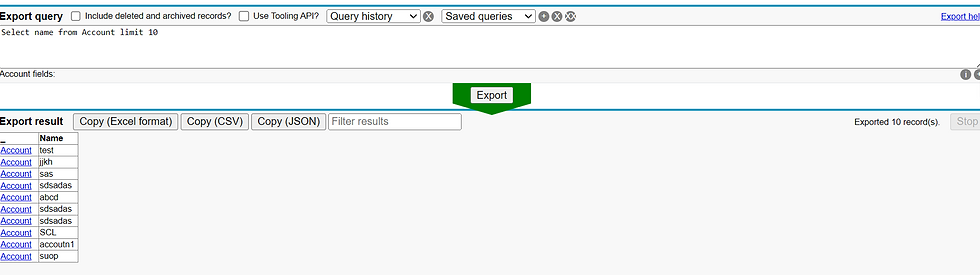
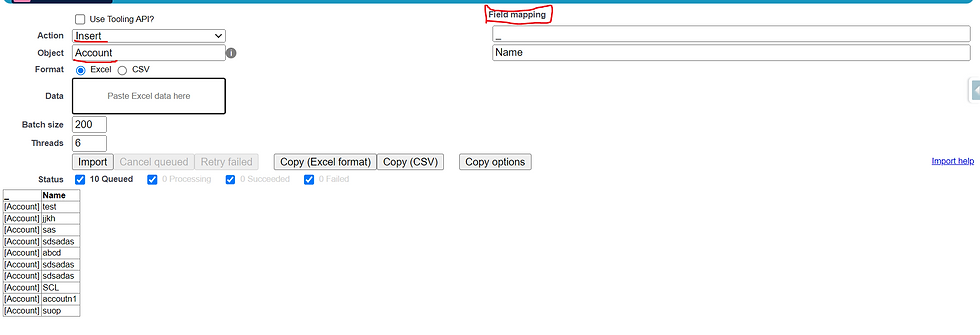



Comments